Audio Troubleshooting
Important steps to resolve common audio issues on Mac and Windows
mAIscribe relies on high-quality audio input to generate accurate notes. If you're experiencing issues with your microphone, follow this guide to diagnose and fix the problem.
First, check you have the correct microphone selected:
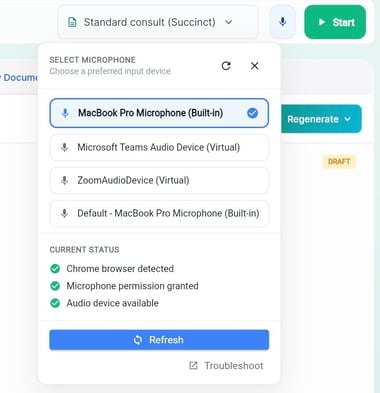
If you don't see the 3 green checks at the bottom, try the steps listed below to identify the issue.
Step 1: Check Your Microphone is Detected
Mac (Built-in or External Microphone)
-
Click the Apple menu and go to System Settings.
-
Select Sound > Input.
-
Look for your microphone in the list:
-
If using the built-in microphone, ensure iMac/MacBook Microphone is selected.
-
If using an external microphone, confirm it appears and is selected.
-
-
Speak into the microphone and check if the input level bar moves.
-
If no movement, try increasing the Input Volume slider.
-
Windows (Built-in or External Microphone)
-
Right-click the Speaker icon 🔊 in the taskbar and select Sound settings.
-
Scroll down to Input and look for your microphone under Choose a device for speaking or recording.
-
If using the built-in microphone, select Microphone (Internal).
-
If using an external microphone, make sure it appears and is selected.
-
-
Speak into the microphone and check the Test your microphone bar for activity.
-
If there’s no movement, increase the Microphone volume in Device properties.
-
🔹 If your microphone is not detected:
-
Disconnect and reconnect an external microphone.
-
Restart your computer and check again.
Step 2: Ensure Microphone Access is Enabled
Mac: Allow Microphone Access for Your Browser
-
Go to System Settings > Privacy & Security > Microphone.
-
Ensure your web browser (e.g., Chrome, Safari, Edge) is enabled.
Windows: Allow Microphone Access for Your Browser
-
Open Settings > Privacy & security.
-
Click Microphone and ensure Microphone access is ON.
-
Scroll down and ensure your web browser is listed and enabled.
Step 3: Check Your Browser Settings
-
Open mAIscribe in Chrome.
-
Click the lock
 icon in the address bar.
icon in the address bar.
Ensure Microphone access is Allowed.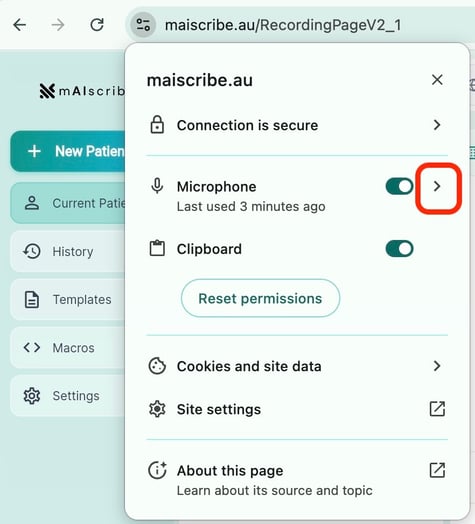

- If you have only one microphone connected, you simply need to allow it. If you have more than one, make sure you have the correct one selected.
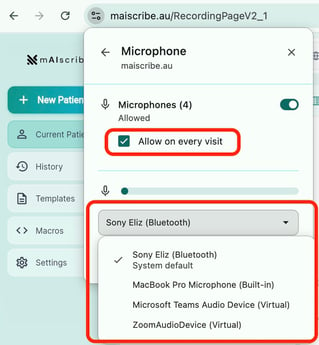
Step 4: Check your Google Chrome settings:
- Open Google Chrome
- At the top right, click
→ Settings
- Click Privacy and security → Site settings → Microphone
- Check if you have the correct microphone selected
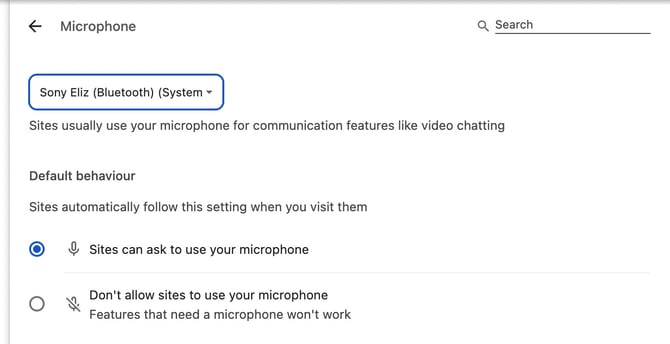
- Check that the mAIscribe address is in the 'allowed to use' list.
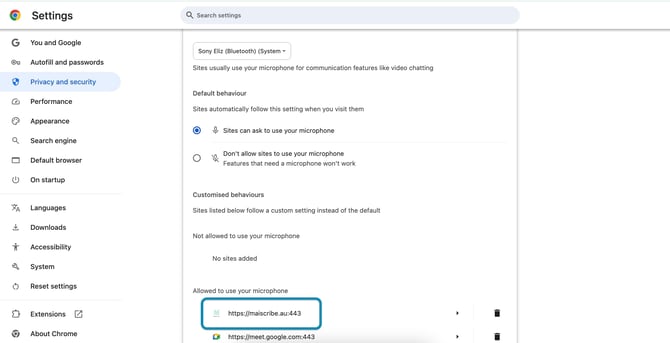
- If the mAIscribe address is not listed as 'Allowed to use', click on it and change the dropdown menu next to 'Microphone' to 'Allow'.
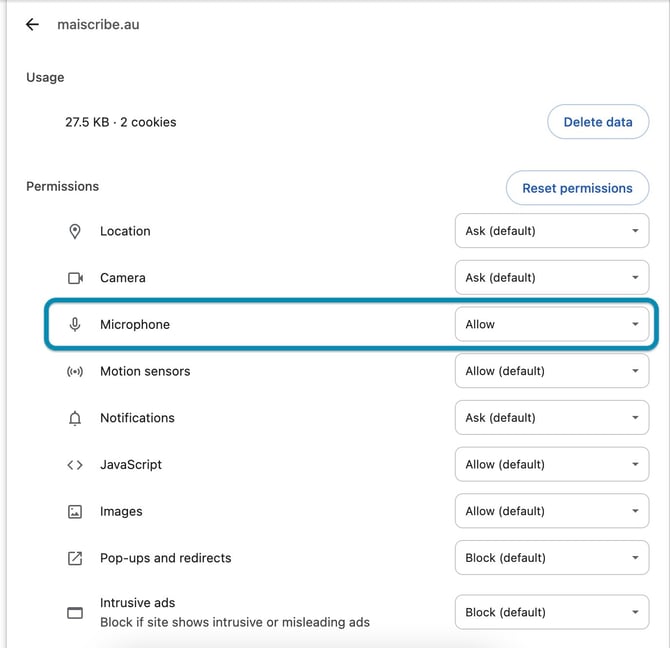
Step 5: Fix Low or No Audio Pickup
Mac
-
Go to System Settings > Sound > Input.
-
Increase the Input Volume slider.
-
If using an external microphone, unplug and reconnect it.
Windows
-
Open Control Panel > Sound > Recording.
-
Select your microphone and click Properties.
-
Under the Levels tab, increase the Microphone volume.
-
Disable Microphone Enhancements if they are enabled.
Step 6: Avoid Common Issues
✅ Do not mute your microphone
-
Check your physical microphone (if external) for a mute switch.
-
Some headsets have a mute button—double-check if it’s on.
✅ Prevent browser conflicts
-
Close any other tabs or apps using the microphone (e.g., Zoom, Teams).
✅ Check internet speed & stability
- A slow connection can cause delays or audio dropouts.
- If needed, restart your Wi-Fi router.
Final Step: Restart Everything
-
Restart your browser and try again.
-
Restart your computer if the issue persists.
Detailed video on Windows settings
From 0' til 2'22" - How to set up and test your audio settings
From 2'23"- How to set up and troubleshoot if using a remote desktop
![mAIscribe - main logo - hi-res (4000 x 1000 px).png]](https://help.maiscribe.com.au/hs-fs/hubfs/mAIscribe%20-%20main%20logo%20-%20hi-res%20(4000%20x%201000%20px).png?width=200&height=50&name=mAIscribe%20-%20main%20logo%20-%20hi-res%20(4000%20x%201000%20px).png)