What are Service Opportunities?
Discover how Service Opportunities help you identify eligible MBS services and increase patient care and billing efficiency
What is it?
Service Opportunities is a new feature within the Action Assistant panel designed to surface clinically relevant, billable actions you might otherwise miss.
Service Opportunities item suggestions are currently available for GPs.
If EMR sync is not utilised, it will suggest items based on the content of the ongoing consultation.
 It works by analysing:
It works by analysing:
-
Past conditions/ Medical History
-
Billing history
- Eligibility (e.g. demographics)
Example: Mental Health Care Plan Review
-
A patient has a diagnosis of depression.
-
A 2715 was billed 3 months ago.
-
No 2712 follow-up has been claimed yet.
mAIscribe will surface the opportunity for a Mental Health Care Plan Review (2712).
What does it look like?
By default the list will show the top 2 most relevant opportunities.
You can click "View All Opportunities" to expand to see the full list of opportunities or click the drop down arrow.
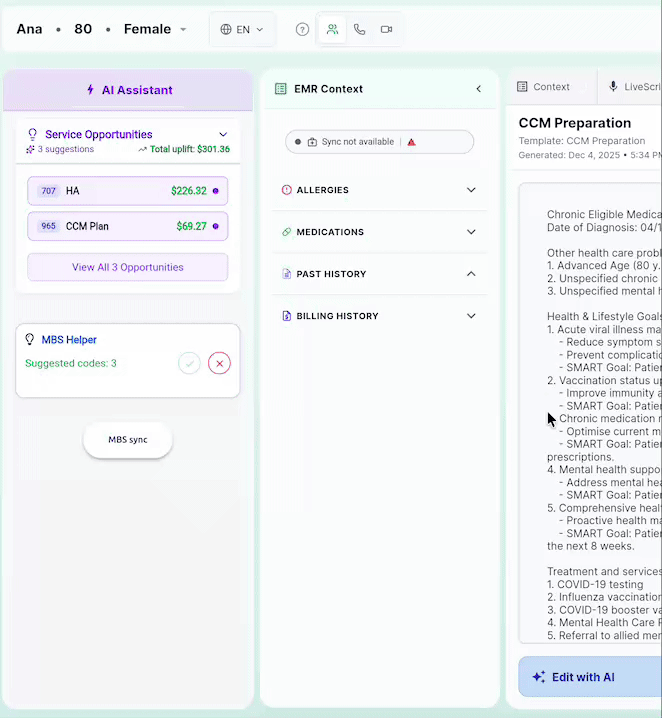
What details will it show:
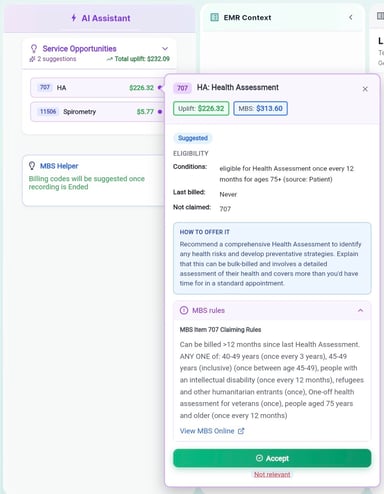
-
- Total value of MBS item - if bulk billed, the rebate associated with that MBS Item
- The Uplift - financial difference for the doctor compared to billing just a standard consultation (23)
- Patient Eligibility - based on medicare rules, why they are eligible for this care
- A suggested approach - how to bring it up with the patient
- A link to the MBS Rules - Find more details about the Item, including a link to the Medicare page
How to best utilise the Service Opportunities tool:
We've found that the doctors who make the most of the Service Opportunities review them either right before calling the patient in, or at the beginning of the consultation.
The suggestions also dynamically update as the consultation progresses, adding further opportunities based on additional information discussed.
You can use the suggestions as a way of planning how to use any spare time in the consultation, or as opportunities to plan follow up proactive care with your patient.
Example:
Let's say you are seeing a patient to discuss results for some tests, but you notice via Service Opportunities that the patient is also due for a review of their care plan - that's an opportunity to discuss and do the review after you discuss the results.
Once you've reviewed the suggestions, plan your time with the patient by:
-
✅ Accepting the Suggestion – pins the item to the top of the list to remind you to discuss the service and gain patient consent
-
❌ Declining – removes the suggestion from the list
After you have Accepted suggestions, you can:
-
Confirm with Patient – click to show you have consented the patient for the proposed service
- Cancel - if the patient declined, or you decided not to proceed with this opportunity in todays consultation
➡️ 
![mAIscribe - main logo - hi-res (4000 x 1000 px).png]](https://help.maiscribe.com.au/hs-fs/hubfs/mAIscribe%20-%20main%20logo%20-%20hi-res%20(4000%20x%201000%20px).png?width=200&height=50&name=mAIscribe%20-%20main%20logo%20-%20hi-res%20(4000%20x%201000%20px).png)
