Getting started with mAIscribe
All you need to know to get started with mAIscribe
Not sure what mAIscribe is? Click here to read about what it is and how it works.
Getting Started:
If you already have an account, simply access https://maiscribe.au/ and login with your email and password.
We recommend using Google Chrome.
To begin using mAIscribe:
- Visit mAIscribe.com.au and click on the Start Free Trial button.
- Create your account by filling in your details and verifying your email. See full details on how to sign up here.
- Once approved, login to https://maiscribe.au/ finish your set up and choose your header style.
- If using a compatible EMR, download and install Maia.
- Before a consultation, do a test recording and check if the audio bar is working correctly.
- You'll receive supporting emails throughout your trial, to guide your experience
How to get started:
Highly recommend watching this 3 min video to quickly learn how to get started.
- Check your microphone settings: Check in that you have enabled microphone permissions in the browser and also have the correct one selected in mAIscribe.


-
Start a Consultation: Open mAIscribe and click "Start" (top-right corner) and begin speaking naturally during your patient consultation.
Note: If you have Maia installed, this is how syncing will start.
-
LiveScribe: The AI listens and generates structured notes in (near) real time. As more information is being added, the notes will keep changing.

- Pause & Resume: At any point, you can pause the recording and then resume it again. This won't generate any notes.


-
Finish Recording: Once finished - pressing "Finish Recording - mAIscribe will automatically generated a Full Summary based on the previously selected template.
You can still add more to the recording by pressing "Add More" or move to the Next Patient.
-
You can choose to "Regenerate" or generate a new summary clicking "+ New Document".
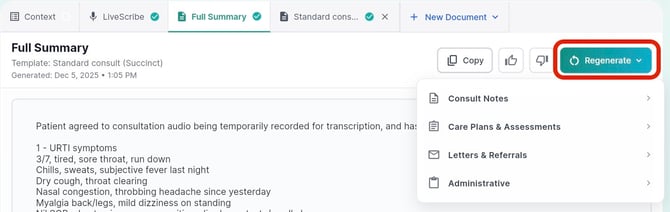
-
Edit Notes: You can also edit your notes straight in mAIscribe - just click on the text box, make changes and simply click outside the box. They are saved automatically.
- Add Context: To add any Past Context or guidance or examination findings to the AI (Today's Context), you can type in additional information in the Context box. Learn in more details here.
Note: Context is not included in LiveScribe notes. -
Billing Assistance: After a Full Summary is generate (automatically), MBS Helper will analyse content and length of the consultations and will suggest relevant Medicare item numbers (currently available for GPs only).
- Prepare for next patient: To clear the recording and patient data, press "+ New Patient" in the recording control panel or on the left-side main menu. mAIscribe is now ready for your next consultation.

How the EMR syncing works
If you are using an eligible EMR, you can also make use of Maia, your Medical AI Agent.
- Follow the instructions to set up Maia [Here].
- Once you press "Start", Maia will bring the patient's information into mAIscribe - Name, Age, Gender, Past medical history, Allergies, Medications and Past billing history.
- Service Opportunities will be suggested based on medical and billing history so you can see what other care opportunities are available.
- The AI will combine what it heard plus the background information to craft more accurate and relevant notes.
- This data is not stored and is deleted as soon as you move to the next patient.
How to Set Up Your Device to Work with mAIscribe:
To ensure smooth performance, follow these setup steps for your device.
1. Check System Requirements
- mAIscribe works with both Windows and Mac computers. It can also be used on your mobile through the Chrome app.
- Ensure you have a stable internet connection - mAIscribe needs internet to work.
- Use Google Chrome (recommended browser).
- Close unnecessary tabs and applications to free up RAM and improve responsiveness.
2. Enable Permissions
- Make sure Chrome has microphone permission enabled.
- On Windows: Settings > Privacy > Microphone, enable access.
- On Mac: System Settings > Privacy & Security > Microphone, enable access.
3. Disable "Memory Saver" in Chrome
- Turn OFF Memory Saver on Chrome for better performance
- Or copy this into the browser chrome://settings/?search=memory+saver
4. Optimize Your Audio Input
- mAIscribe will work with any type of microphone, but an external one will increase audio quality and accuracy.
- We advise using a noise-cancelling microphone to minimise background noise and handle multiple people speaking and with a minimum 2 meters reach.
- Paul recommends Jabra Speak2 55 UC. It's the mid-range model in that series, works up to 2.3 metres from person speaking, has inbuilt noise cancellation and connects via both usb or Bluetooth. It can a day without needing a recharge.
5. Prevent Device Sleep Mode
To keep a computer from sleeping, adjust the power settings in your operating system's settings.
For Mac (Desktop or Laptop)
- Apple menu
 > System Settings, then click Lock Screen
> System Settings, then click Lock Screen  in the sidebar.
in the sidebar. - Under Turn display off on battery when inactive, select Never.
- Under Turn display off on power adapter when inactive, select Never.
- Check the MacOS user guide here Mac Support
Apple OS (Mobile Device)
- Go to Settings > Display & Brightness > Auto-Lock, then choose a length of time.
- Check Apple iPhone user guide here iPhone Support
Windows (Desktop Device)
- Disable or adjust lock screen settings Open "Settings".
- Click "Personalise" and then select "Lock screen".
- Ensure that "Screen timeout settings" is set to Longer or Never
- Check windows user guide here Windows Support
-
Go to the Apps Drawer.
-
Open Settings.
-
Select Display.
-
Select Advanced (Skip for older Android versions).
-
Select Screen timeout or Sleep.
-
Select the desired timeout: 15 seconds - 30 minutes or Never (limited to specific models).
More Android support at Zebra community → Here
![mAIscribe - main logo - hi-res (4000 x 1000 px).png]](https://help.maiscribe.com.au/hs-fs/hubfs/mAIscribe%20-%20main%20logo%20-%20hi-res%20(4000%20x%201000%20px).png?width=200&height=50&name=mAIscribe%20-%20main%20logo%20-%20hi-res%20(4000%20x%201000%20px).png)